Edit, Delete Transactions
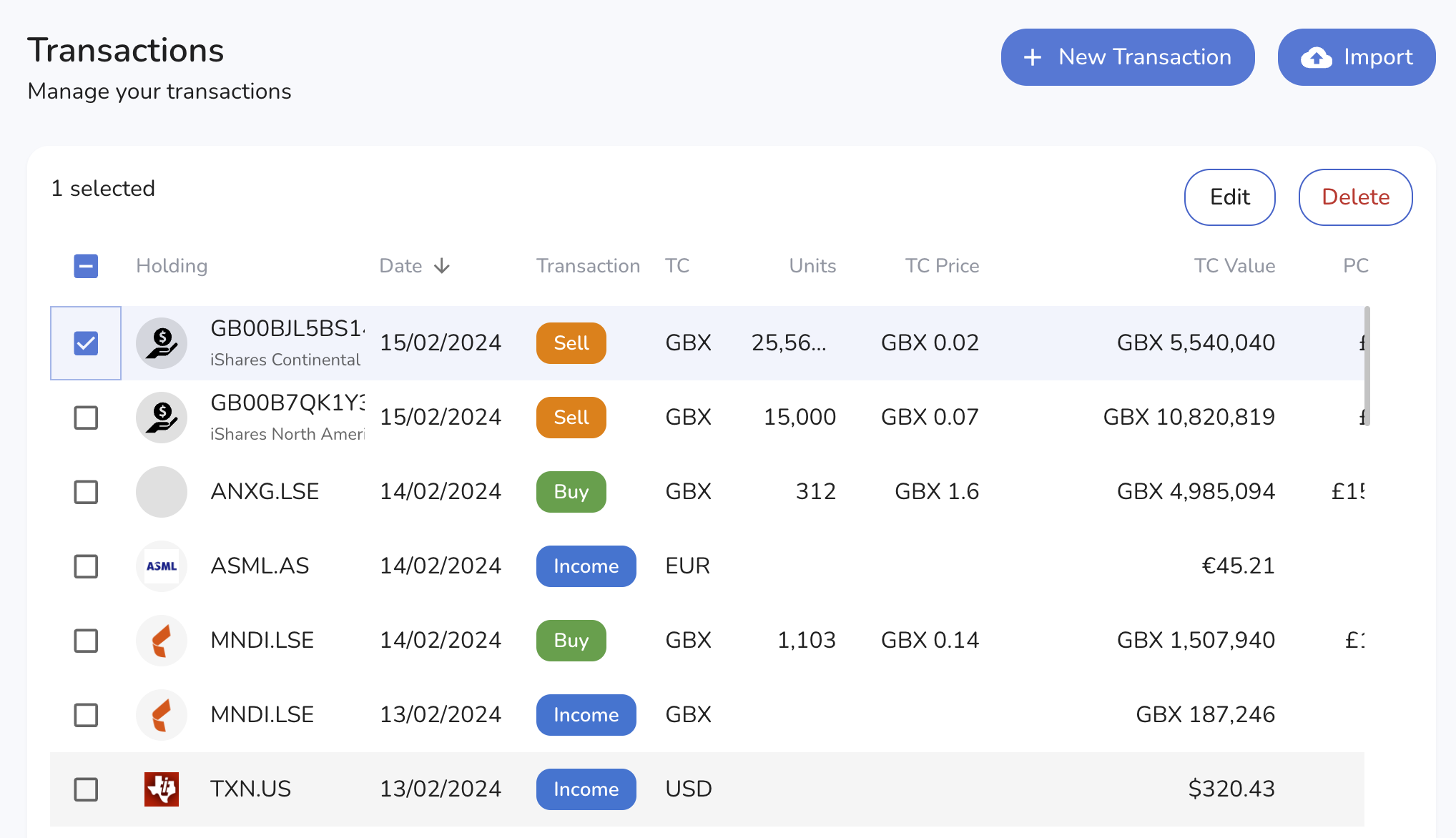
The web application provides a user-friendly interface for viewing, editing, and deleting your uploaded transactions. This guide provides instructions on how to manage your transactions using the Transactions Menu.
Viewing Transactions
Once transactions are uploaded, they can be viewed in the Transactions menu. The transactions are displayed in a tabular format with the following columns:
- Holding: The stock symbol, ISIN, or ticker of the holding.
- Date: The date of the transaction.
- Transaction: The type of transaction (e.g., Buy, Sell, Income, Split, Merge, Spin-Off).
- TC: The transaction currency.
- Units: The number of units/shares involved in the transaction.
- TC Price: The transaction currency price per unit.
- TC Value: The total value of the transaction in the transaction currency.
- PC: The value in the user's local currency.
Selecting Transactions
- Single Transaction: Click on the checkbox next to a transaction to select it for editing or deletion.
- Multiple Transactions: Click on the checkboxes next to multiple transactions to select them for batch deletion.
- Select All: Click on the checkbox at the top of the column to select all displayed transactions for deletion.
Editing a Transaction
To edit a transaction:
- Select the transaction by clicking the checkbox next to it.
- Click the Edit button.
- Modify the necessary fields in the transaction form.
- Click Save to update the transaction.
Deleting Transactions
To delete transactions:
- Select one or more transactions by clicking the checkboxes next to them.
- Click the Delete button.
- Confirm the deletion when prompted.
Example Usage
-
Editing a Transaction
- Example: You want to change the number of units for a Buy transaction of Apple shares.
- Step 1: Select the transaction for AAPL.US on the date 01/06/2024.
- Step 2: Click Edit.
- Step 3: Change the units from 1,000 to 1,200.
- Step 4: Click Save.
- Example: You want to change the number of units for a Buy transaction of Apple shares.
-
Deleting Multiple Transactions
- Example: You want to delete multiple Income transactions.
- Step 1: Select the checkboxes next to the Income transactions for ASML.AS and TXN.US.
- Step 2: Click Delete.
- Step 3: Confirm the deletion.
- Example: You want to delete multiple Income transactions.
Additional Notes
- Ensure you review the transaction details carefully before saving any edits to avoid discrepancies in your portfolio records.
- Deleting transactions is irreversible. Make sure to confirm that the selected transactions are no longer needed before proceeding with deletion.
- Use the sorting and filtering options (if available) to easily locate specific transactions.